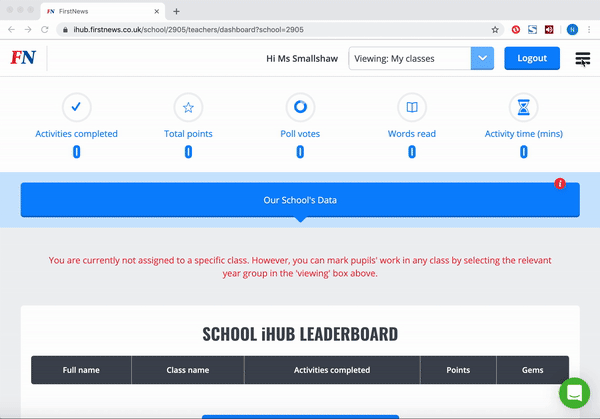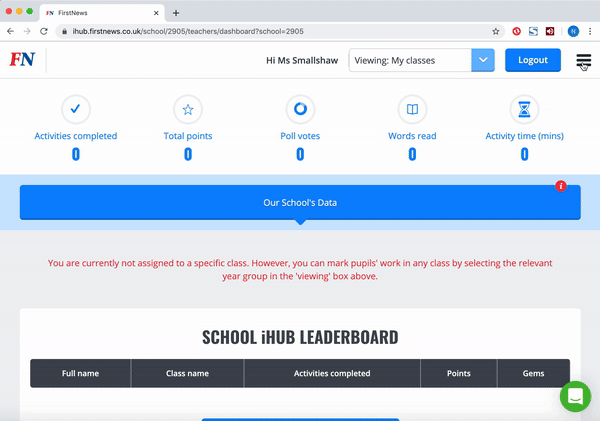Before you register your pupils in Engage Pro, you will need to set up the year group and class group folders to reflect the needs of your school. Please note, if you're wanting to set up for an intervention group, or you are a tutor academy or home educator, please feel free contact us at schools@firstnews.co.uk first so we can advise the best set up to match your requirements.
Please follow the 3 simple steps below to create your class folders:
1) WHEN LOGGED IN: From the top right hand corner menu, please select the Class Management tab.
2) YEAR GROUPS: Amend the default year groups to match your school. You can rename, create and delete year groups using the ‘Edit year’ and ‘Add year’ buttons.
3) ADD CLASSES: Using the ‘Add class’ button to create a class. Type in the class' name, and select the correct year group and class teacher from the drop down menus. Please note, if you're creating a class folder for another colleague, they will need to registered on the system first to assign them.
The classes will now appear under the relevant year groups and you are ready to register pupils into their classes, which will generate their usernames and password credentials.